Email : info@24vc.com
YOUR IP: 216.73.216.53
Can download the OpenVPN GUI using the link below: https://openvpn.net/index.php/open-source/downloads.html You will also need the .ovpn configuration files for your specific VPN (Note: can contact technical support for the necessary files) |
|
Step 1:Start installation and click Next. |
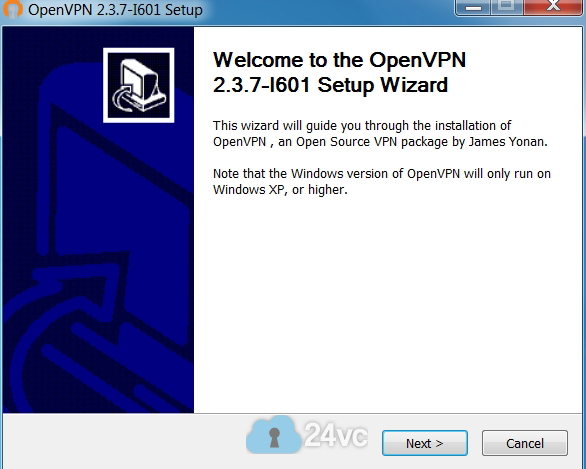 |
Step 2:Click I Agree. |
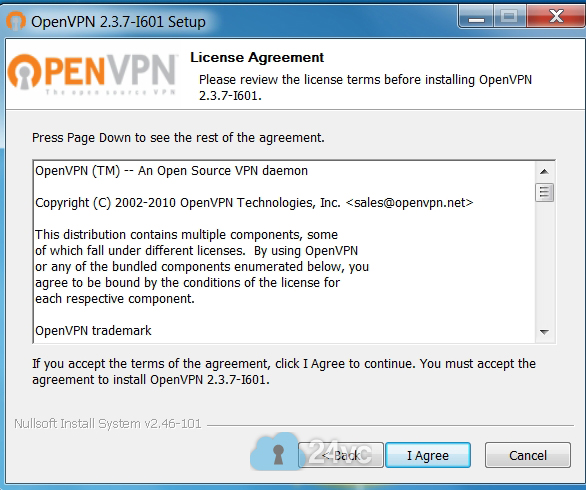 |
Step 3:On Choose Components screen, can leave everything default and click Next. |
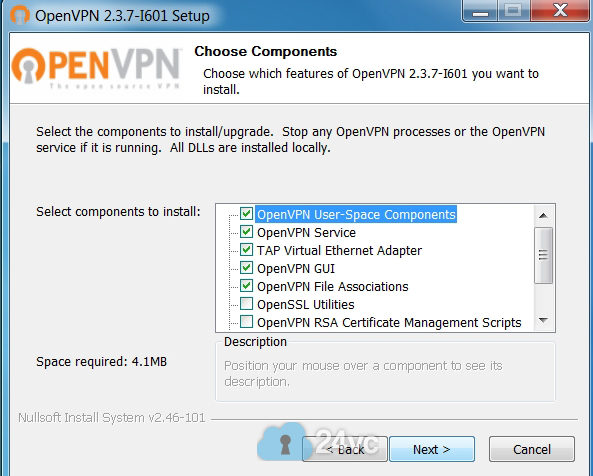 |
Step 4:Then click Install. |
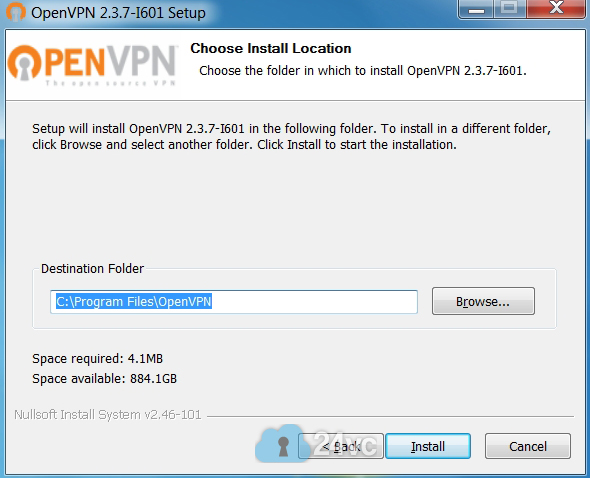 |
Step 5:Now check Start OpenVPN Gui and click Finish. |
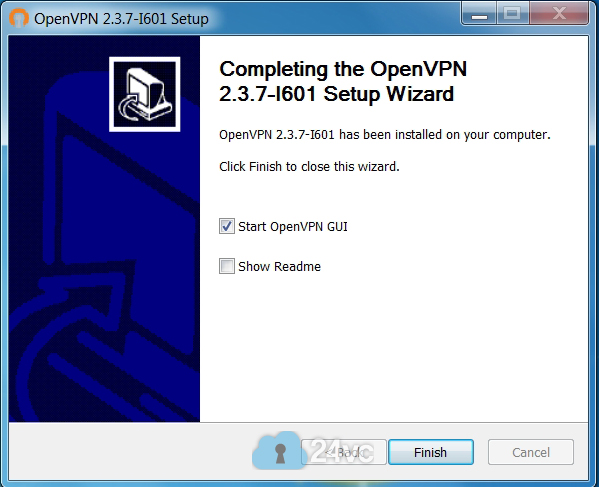 |
Step 6:You will now see the OpenVPN Gui icon in the system tray (bottom right side corner of your screen) |
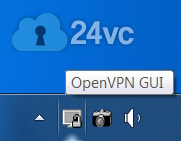 |
Step 7:Now go to All Programs and find the OpenVPN folder and open up the config / configurations file folder |
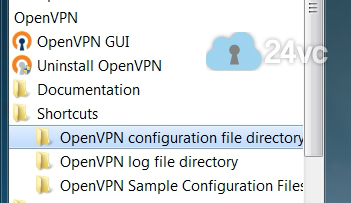 |
Step 8:Then simply drag the provided .ovpn configuration file into this folder |
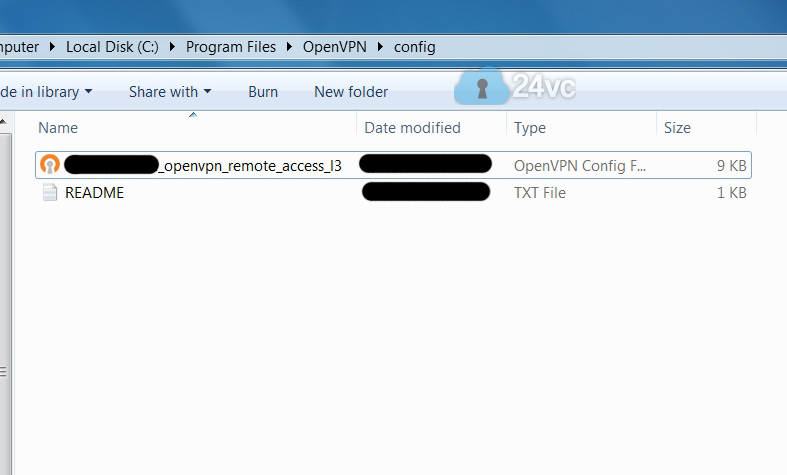 |
Step 9:Right click on the OpenVPN Gui icon in the system tray and click Connect |
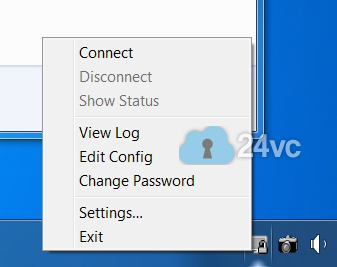 |
Step 10:Afterwards it will ask you for your vpn’s username & password, simply paste it exactly as given. |
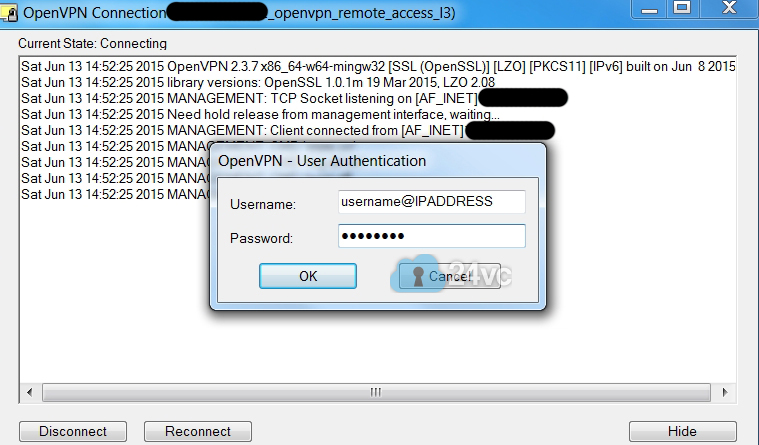 
|
| How to Manage Multiple Stealth Accounts Managing multiple stealth accounts under one computer with our fresh ips is extremely easy! You can simply make a new user account on your computer, for all the different stealth accounts that you need to keep separated. Then install openvpn on each of the user accounts and configure a unique fresh ip for each user account. Note: As you switch from user account to user account make sure to disconnect the VPN before switching, this ensures that the ip address doesn’t transfer over to another user account. Or if you want to be more efficient, we recommend using VMware instead. VMware makes managing multiple accounts very easy, think of it like firefox except each tab is a new computer. So for example you can have five tabs open meaning you have 5 different computers running at the same time and if you combine that with a VPN you can literally have 5 different ip addresses running at the same time. So it makes multi-tasking between accounts extremely convenient and easy. If you’re interested in learning more about VMware, please contact our technical support team for more information. |
|
| Optional Step: In this tutorial we will teach you how to easily block the internet traffic of a specific program, in the event that your VPN connection drops for any reason at all. We will do so by using the built in Windows 7 firewall service (which is also available on Windows 8 & 10), thus eliminating the need for any additional third party software. Following this tutorial will provide you with an extra layer of protection for your stealth accounts in case your VPN connection ever drops. For example you can have it setup so that if your VPN connection ever drops, Firefox would no longer be able to load any websites until the VPN was successfully reconnected. Thus preventing any chance of your real ip address leaking, and in doing so protecting your amazon, ebay, or paypal stealth accounts from being linked and suspended. The Full Step by Step Tutorial is now available below: How to Block non-VPN Traffic with Windows Firewall |
|