Email : info@24vc.com
YOUR IP: 216.73.216.107
| Can download tunnelblick from the link below: https://tunnelblick.net/index.html |
|
Step 1:Double click to begin installing tunnelblick |
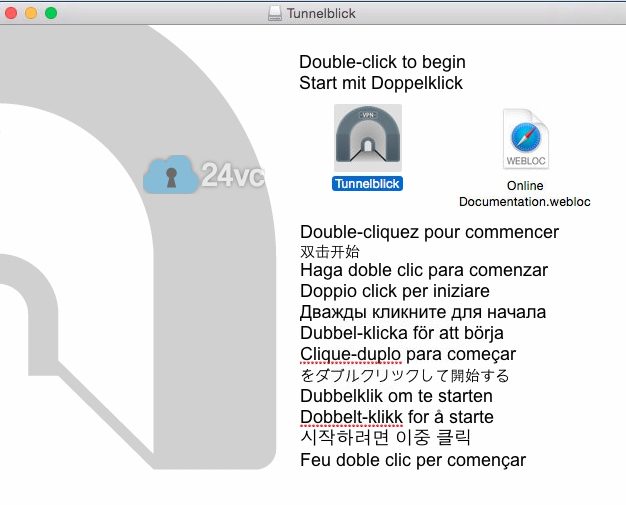 |
Step 2:Launch tunnelblick |
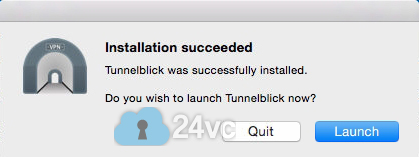 |
Step 3:Click I have configuration files (Note: contact technical support for the necessary files) |
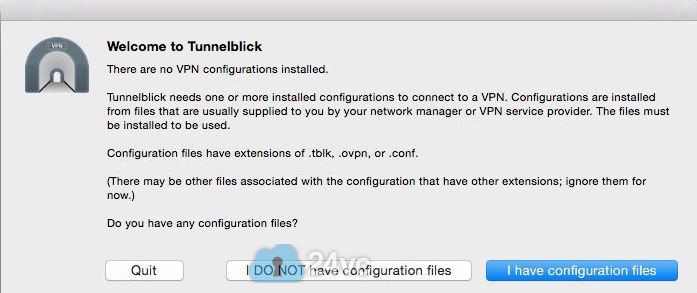 |
Step 4:Click Ok |
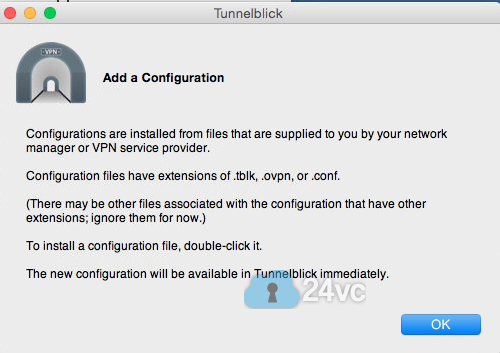 |
Step 5:Click Check for Change |
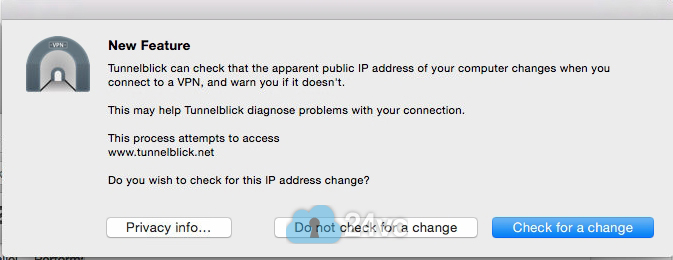 |
Step 6:Click Check Automatically |
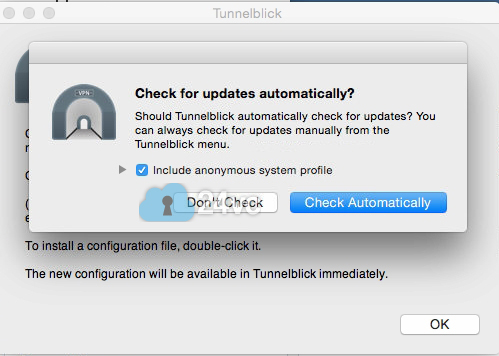 |
Step 7:Drag the .ovpn configuration file provided by 24vc to your desktop and then double click it. |
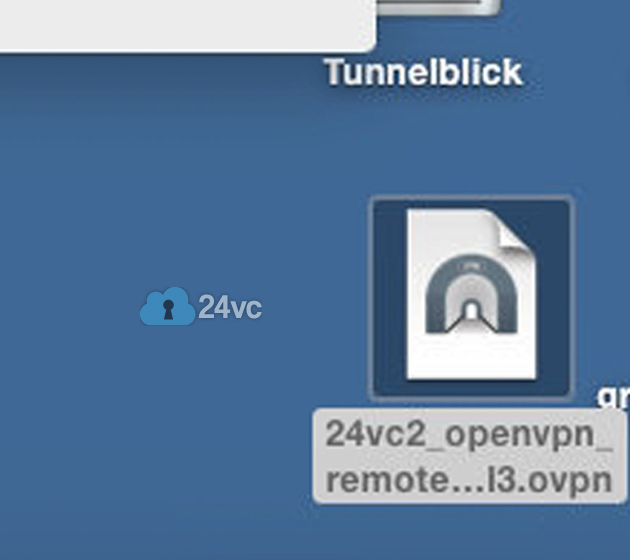 |
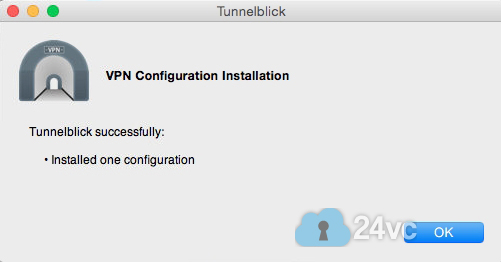 |
|
Step 8:Once the configuration file is installed, open up tunnelblick again and click on the newly added configuration then click Connect |
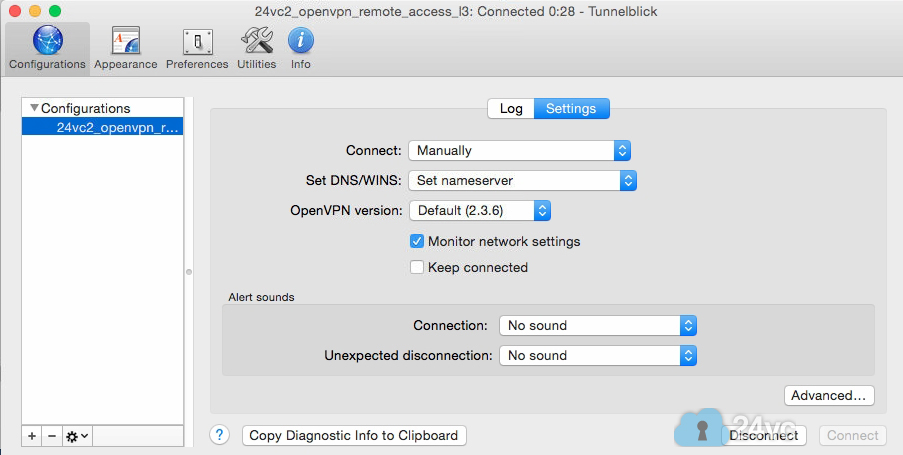 |
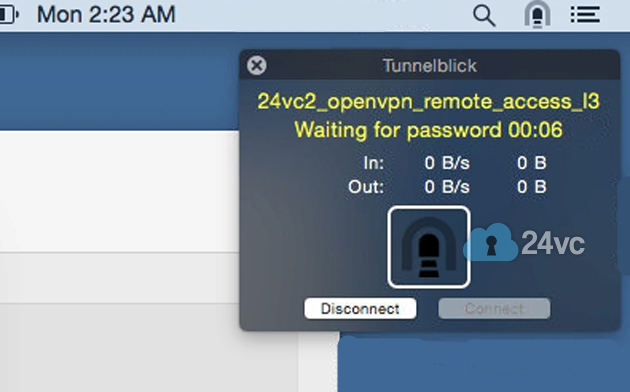 |
|
Step 9:Now enter your full username & password as provided in the activation email |
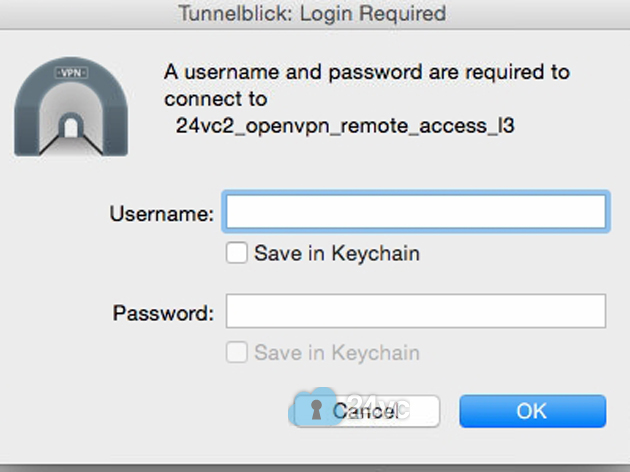 |
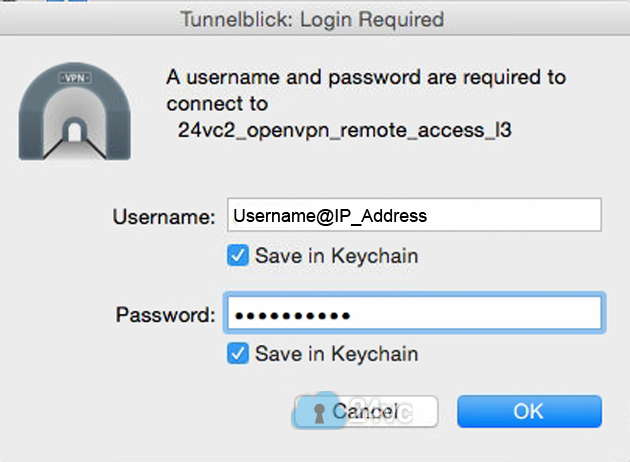 |
|
Step 10:You should now be connected to your VPN |
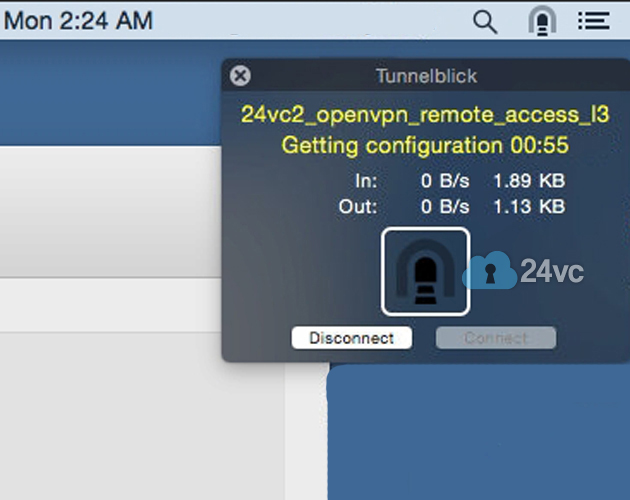 |
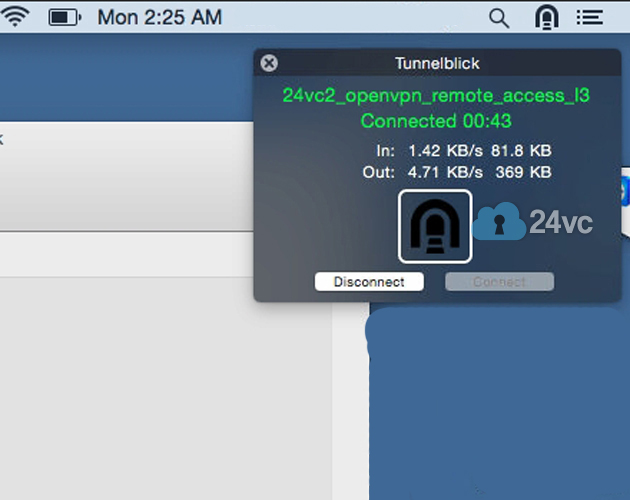 |
|