Email : info@24vc.com
YOUR IP: 216.73.216.26
Step 1:Once the 24vc Software (Shared Version) is installed, we will need to preload your username & password onto the software. So please first fully exit the software, by right clicking on the system tray icon and clicking Quit. |
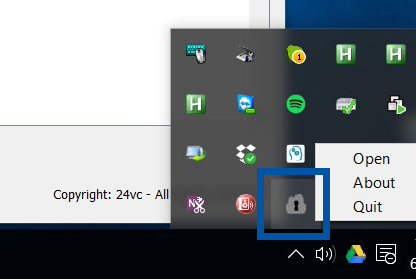 |
Step 2:Then go to your computer’s notepad and right click it, and select Run as Administrator. |
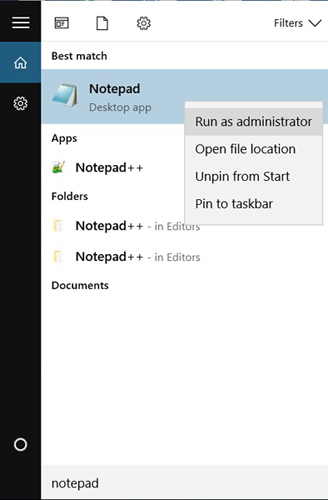 |
Step 3:In notepad, go to File -> Open and select your computer folder, and click on Program Files (x86) -> 24vc Shared. Once in this folder, open the file called “shared_config”. If you don’t see the files, make sure “All Files” is selected in Notepad. |
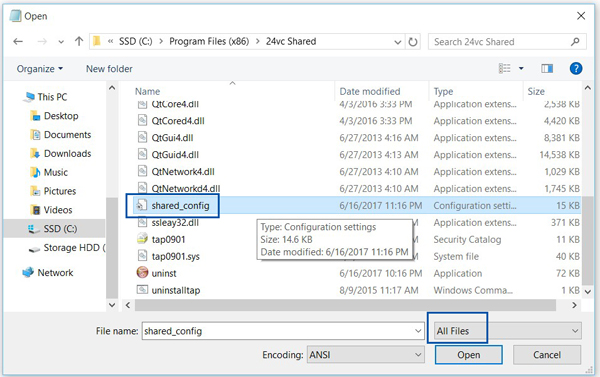 |
Step 4:Once the file is opened in your notepad, go to Edit - > Replace or press cntrl + h then enter the word “Username” in the Find what field and input the username that was assigned to you from the activation email in Replace with, then click Replace All. Then do the same for “Password”. Then go to File -> Save or press Ctrl + s. |
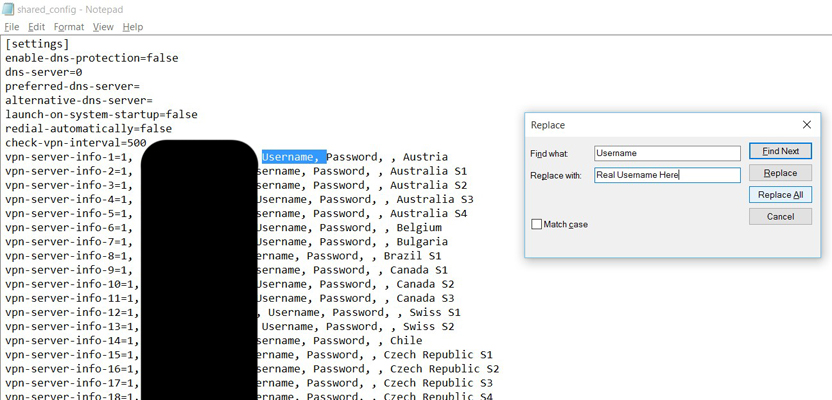 |
Step 5:Now that you’ve preloaded your username & password onto the software, you can now open up the 24vc Shared software. Then simply select your VPN location of preference and click Connect. |
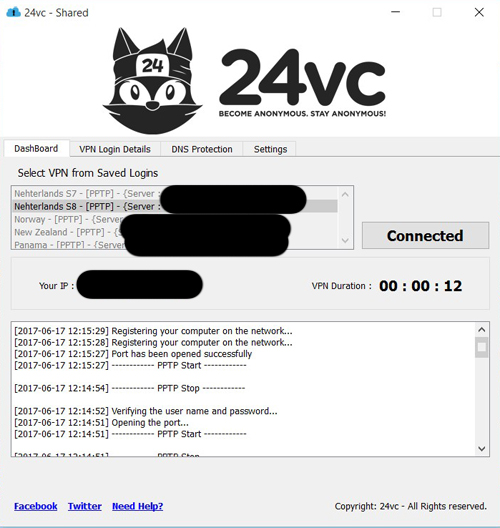 |