Email : info@24vc.com
YOUR IP: 216.73.216.107
Step 1:Open System Preferences. |
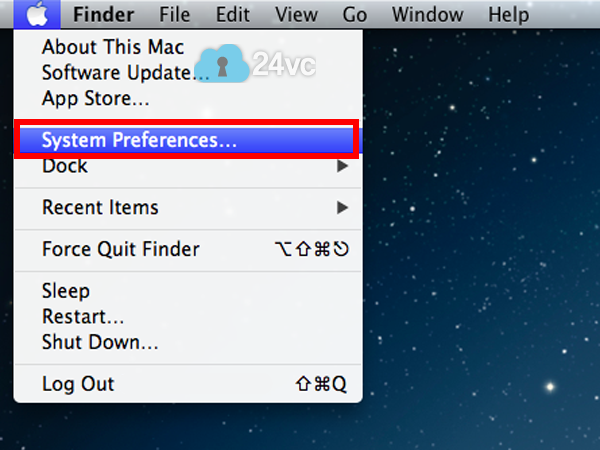 |
Step 2:Click Network. |
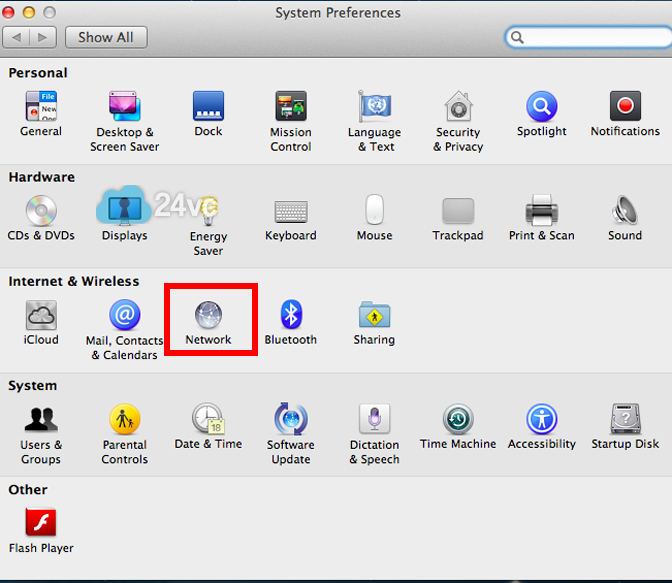 |
Step 3:Click +. Select VPN for the Interface and PPTP for the VPN Type. Write 24vc for the Service Name. Then click Create. |
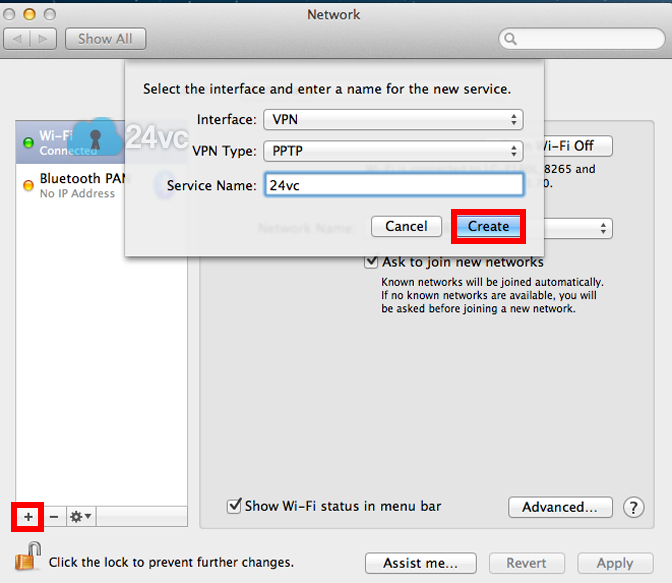 |
Step 4:Enter the Host Name we provided you in the activation email as the Server Address and for Account Name simply put your username. Then click Authentication Settings. |
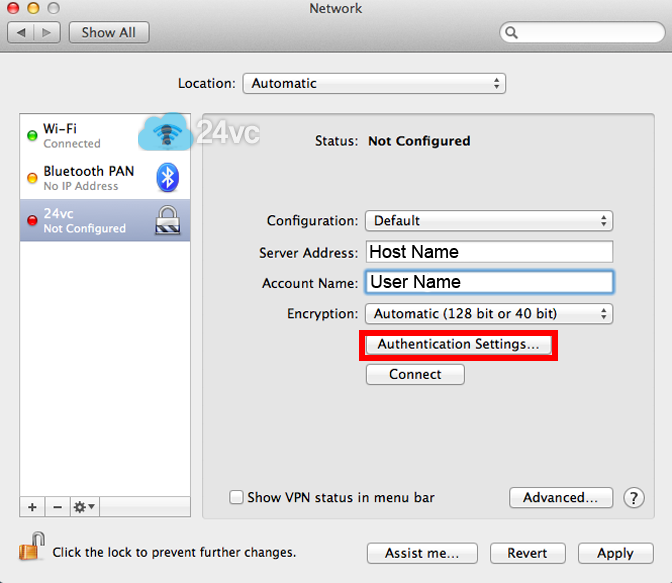 |
Step 5:Enter your password, then click OK. |
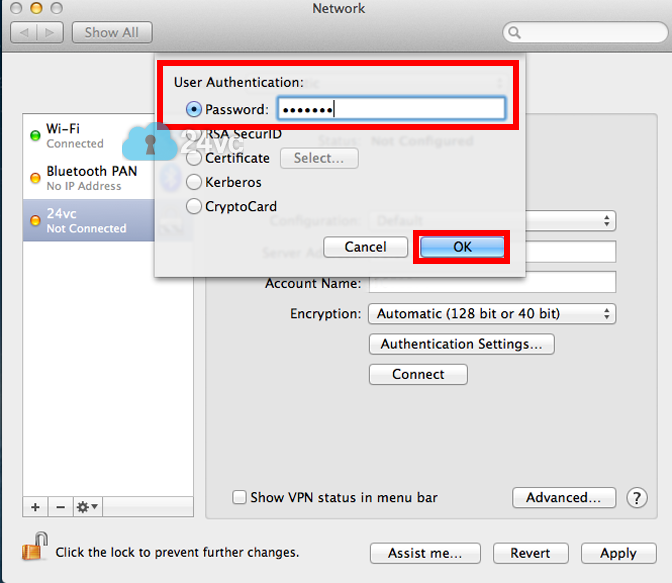 |
Step 6:Click Apply, and then click Advanced. |
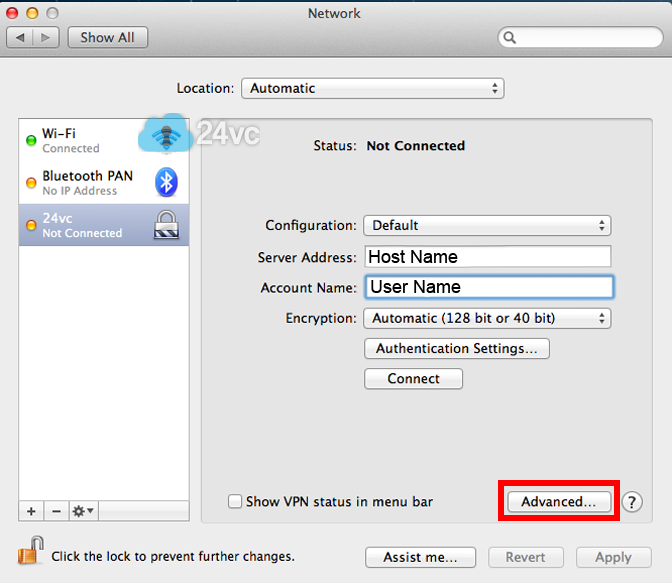 |
Step 7:Check Send all traffic over VPN connection. Click OK. |
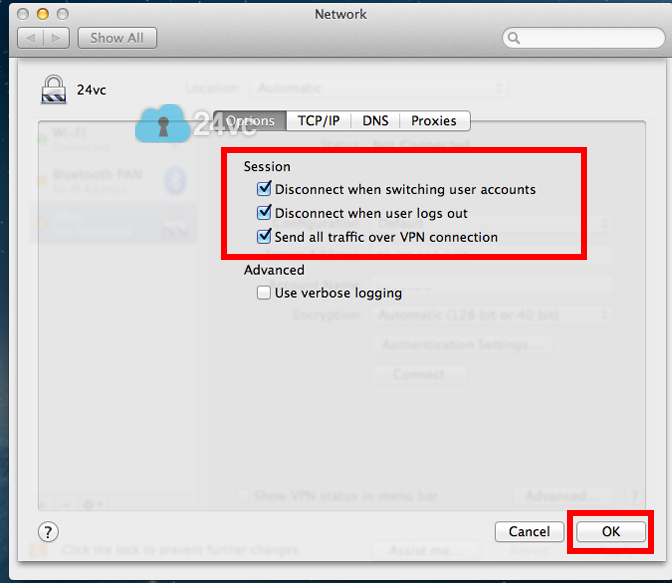 |
Step 8:Click Apply, then click Connect. |
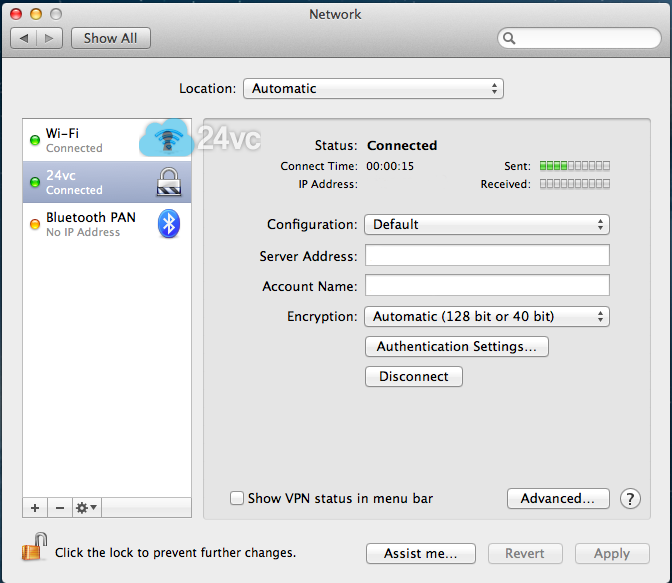 |