Email : info@24vc.com
YOUR IP: 3.131.13.194
Step 1:Go to download OpenVPN Connect from the App Store. |
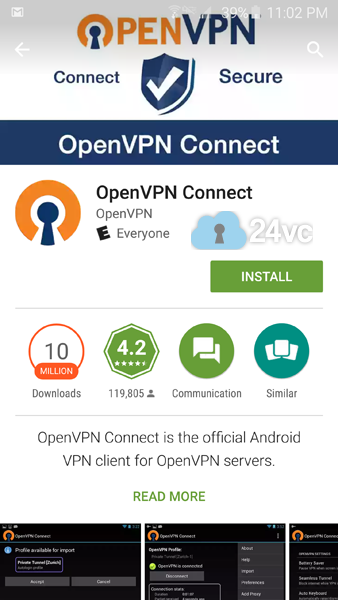 |
Step 2:Email the .ovpn configuration files to yourself so that you can open the email on your iPhone. (Note: can contact technical support for the necessary files) Double tap on the .ovpn configuration file found in the email and it should give you the option to open it with OpenVPN Connect If theres no option to open it with the OpenVPN connect, open OpenVPN. Tap on the 3 dots on the top right corner and click on Import Profile from SD Card Tap on the Downloads folder and then tap on the .ovpn file that was downloaded in the email. |
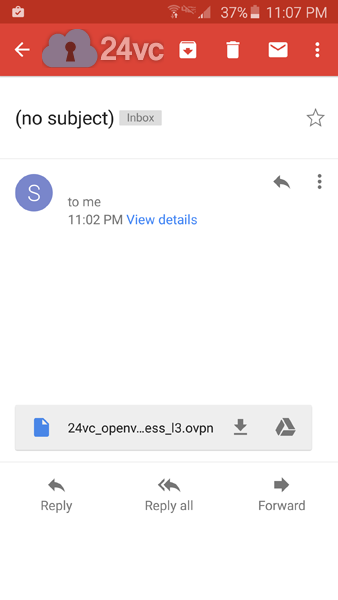 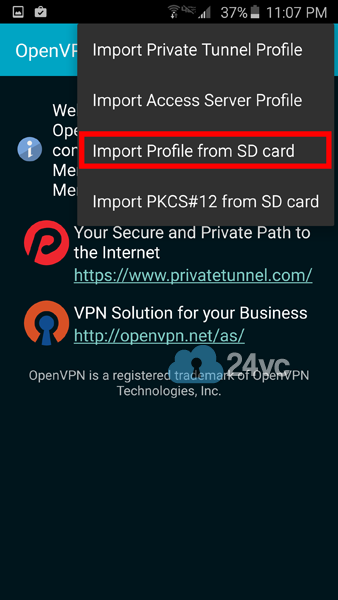 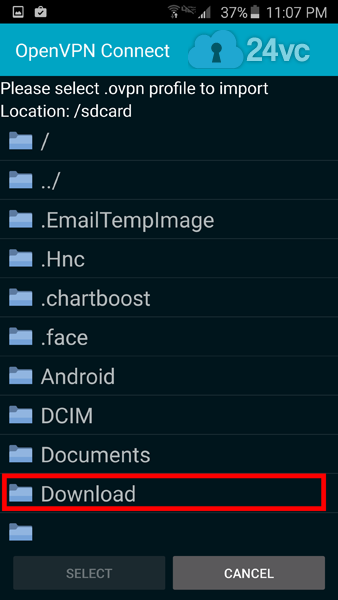 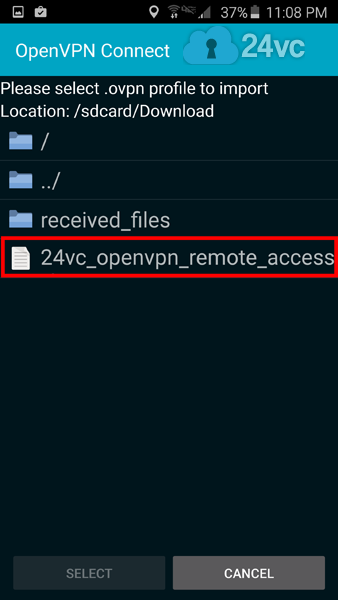 |
Step 3:Afterwards it will ask you for your vpn’s username & password, simply paste it exactly as given and press Connect |
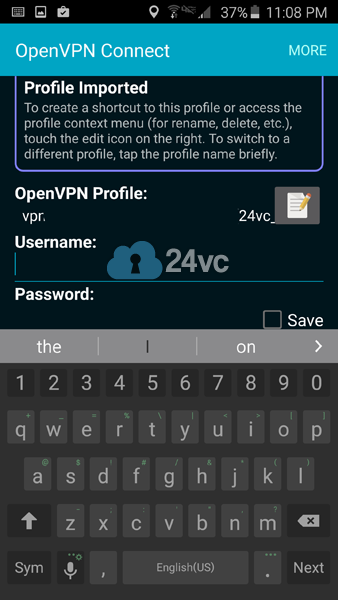 |
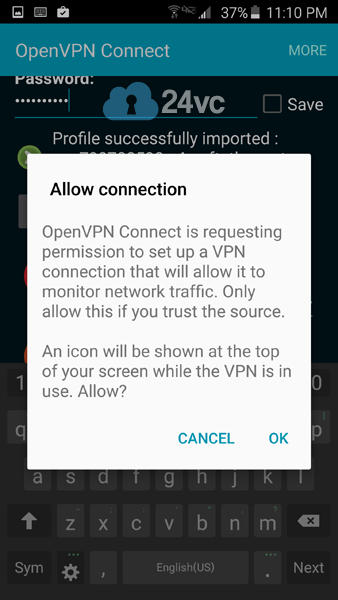 |
|
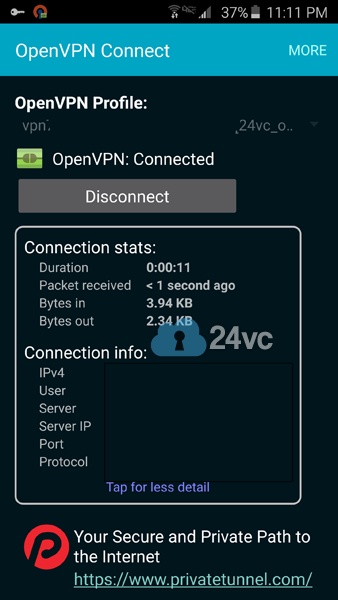 |
|